This article is part of a series.
- Part 1 - The Hunter S. Thompson Board -- Arduino Mega Mini
- Part 2 - My Eagle PCB Walkthrough
- Part 3 - Mega Mini Motor Shield (M^3)
- Part 4 - My Eagle PCB Walkthrough
- Part 5 - This Article
- Part 6 - Incomplete Works
- Part 7 - HM-10
- Part 8 - Jot
- Part 9 - Homemade Pulse Sensor
- Part 10 - ATtiny Adventure -- I2C on ATtiny 84/85
- Part 11 - ATtiny Bitsy Spider
- Part 12 - Kobold
- Part 13 - Scarab
- Part 14 - The Valdez Mutant -- LPC1114 QFN
- Part 15 - Lab Controller PCB
- Part 16 - Lab Controller v05-09
- Part 17 - Robber Board
Originally posted on www.letsmakerobots.com
I decided to try making an Arduino Pro Mini at home. Being done, it’s not worth it. You can buy one for a dollar more than you can make them, and it took awhile to populate. Although, it’s “fun.”

This projects was also a chance for me to test the Spying-Stalactite I built.
I’ve enjoyed it. It allows me to reflect on my strategy while populating boards. It’s simply a drop down with some high-powered LEDs (~2500 lumen), heatsink, and coolant fan. It has a hole for my iphone to do the recording. Cheap and simple. Although, I need to diffuse the light, as you might see by the video that it washes out the details of the projects. Also, I’ll add a few more lights and do away with the tungsten lamp, since the iphone is constantly in a white-balance battle as I move infront of the mixed lightsources.

I populated this board; everything came out fine (although, it was much more difficult trying not to block the camera with my head). I popped it into Atmel studio and it read out the device voltage and signature. Of course, I bricked it, as I seem to do a lot.
My next projects is a Fuse Doctor. :)
I had ordered the boards from OSHPark and had planned on making three. So, I populated another and took some time programming it. I’ve outlined my steps below:
1. Hook up the AVRISP MKII


2. Open Atmel Studio. Go to Tools – Device Programming.
3. Setup:
- Tool: AVRISP mkII
- Device: ATmega328P
- Interface: ISP
Click apply
4. Read Target voltage (it should be ~5V). Read Device Signature.
**
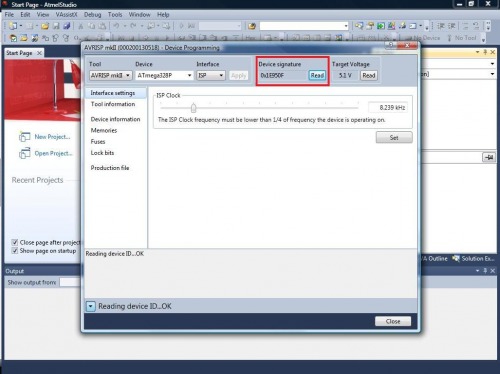 **
**
-
Open boards.txt that comes with Arduino (\Desktop\arduino-1.0.3\hardware\arduino\boards.txt).
-
Scroll down to the area marked:
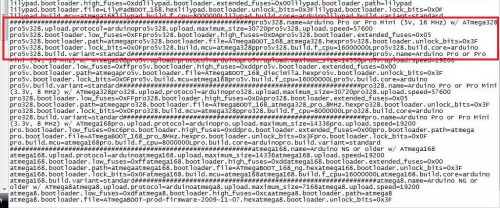
8. Pull the programming information for the board from this area. Now, I’ve bricked a few boards, but I think I’ve figured this one out. When programming this board with the MKII and Atmel Studio, you should follow this order.
1. Set the fuses:
- Extended: 0xFD
- High: 0xDA
- Low: 0xFF
- (Double check the board file to make sure I didn’t make typos)
- Hit “Program”
2. Upload Bootloader.
“The bootloader for the 5v, 16mhz Arduino Pro Mini (which is what I built) is “ATmegaBOOT_168_atmega328.hex (Desktop\arduino-1.0.3\hardware\arduino\bootloaders\atmega\ATmegaBOOT_168_atmega328.hex).
It’s important to note that the 3.3v and 5v versions use different bootloaders.
- Go to the Memories tab
- Hit the browse ellipsis.
- Select the “ATmegaBOOT_168_atmega328.hex”
- (Double check the boards file to make sure I’m not screwing you up).
- Hit program.
3 Set Lock Bits.
- Go to the “Lock bits” tab.
- Check the boards.txt file for Lockbit number
- Lockbit: 0xCF
- (Double check the boards.txt. I don’t take blame for bricked boards :P).
- Hit “Program”
9 Upload the Blink Sketch; the LED by the reset button should blink.
10 Let me know how it went. If you bricked a chip using these instructions, let me know so I can modify them quick.
Now that I’m used to the camera and stalactite, I plan to annotate my next board for tips on working with 0402s.
Hope all are well.
ps. Birdmun et al., sorry bout the copyright issues. Not a professional at anything, especially video editing :)
