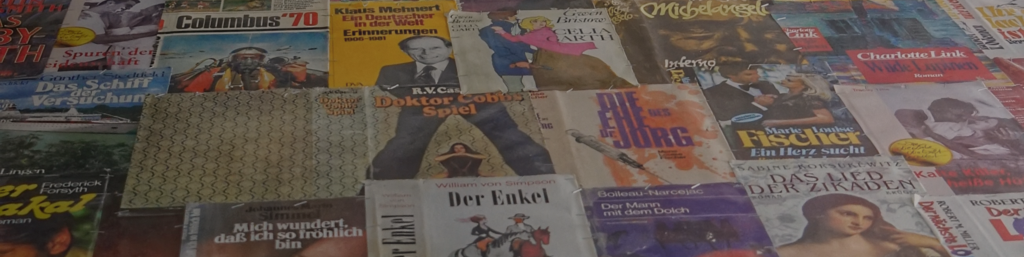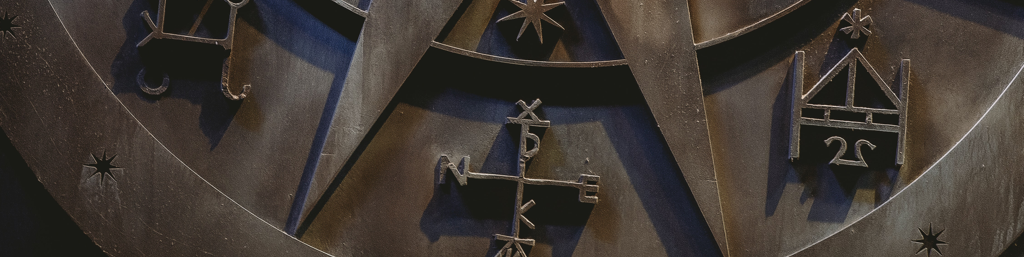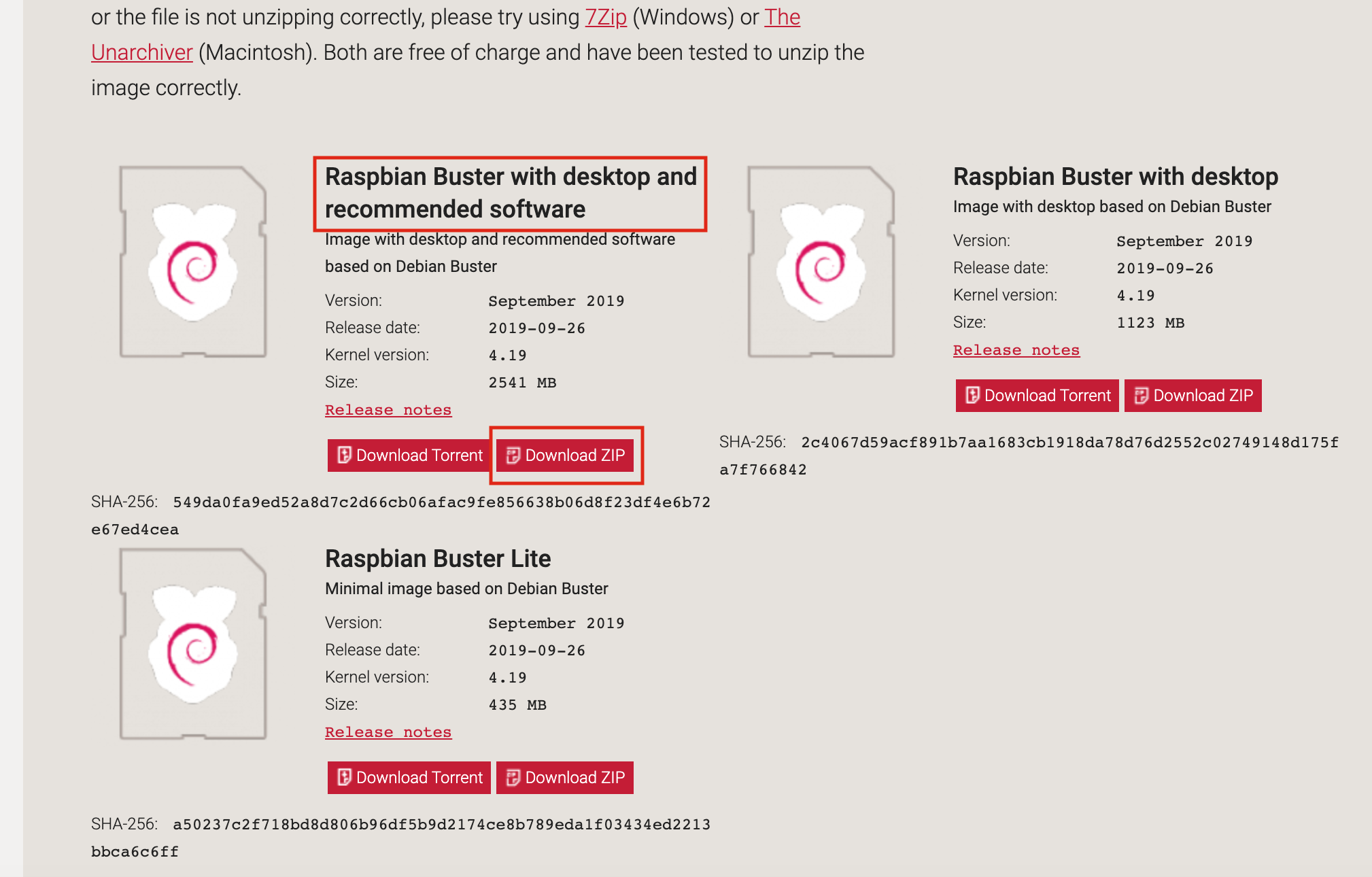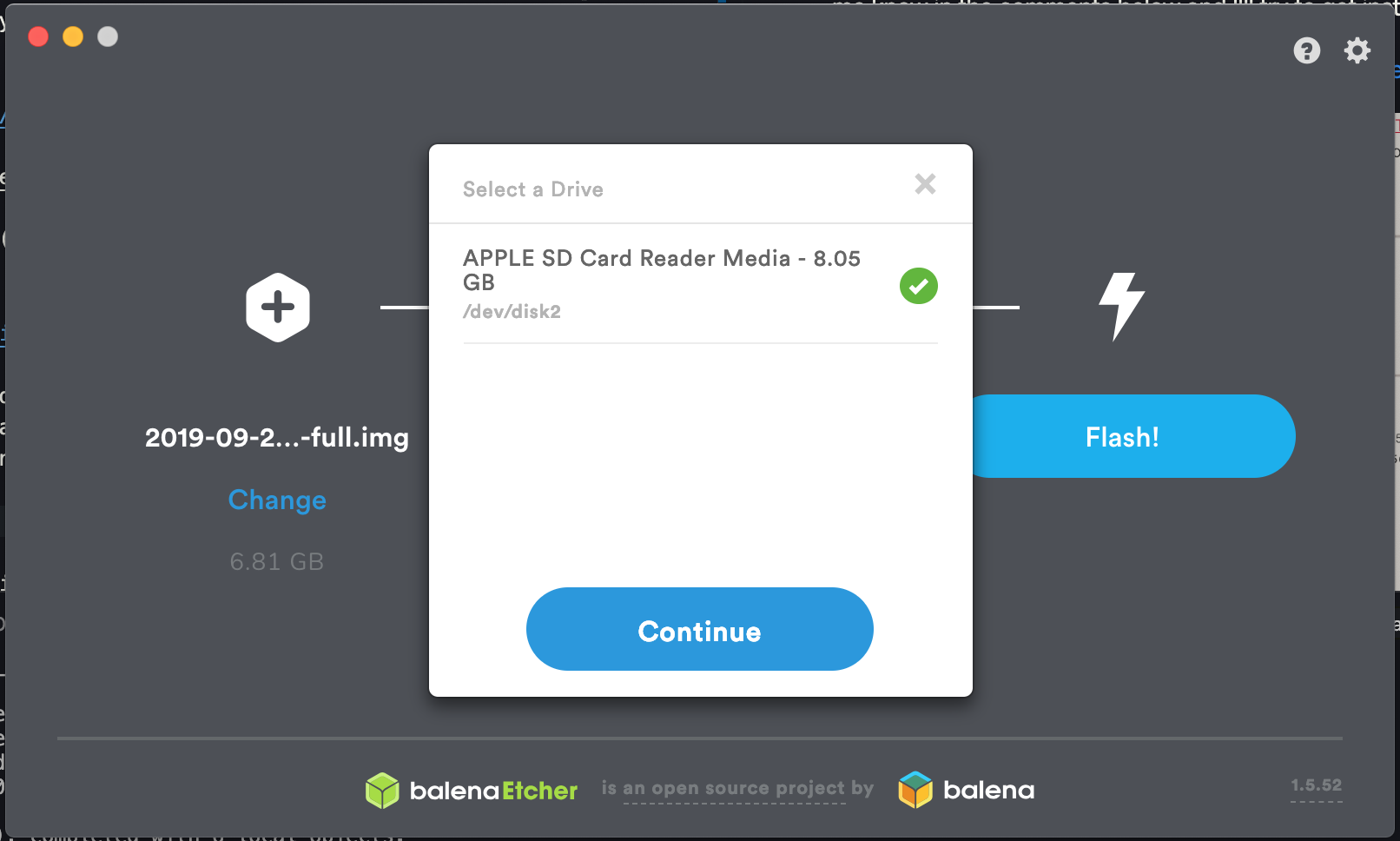Data. The world seems to be swimming in it. But what is it good for? Absolutely nothing, unless converted into insights.
I've worked as a data engineer for the last few years and realize this is a fairly universal problem. Converting data into insight is hard. There's too little time. The cloud bill is too much. The data are never clean. And there seems to be the assumption from the C-suite data innately have value. They don't. Data are a raw resource, which can be converted into insights with the skilled people and proper tools. And a data warehouse is ...